A Few Windows 10 Privacy Gotchas
So you excitedly reserved your Windows 10 upgrade and hit install the second you were offered the chance to do so? Great! Chances are you’re loving the new operating system. It’s quick, efficient, looks good and introduces a bunch of great functionality and features – we’re all agreed on that.
But this post isn’t about features or functionality – well, not entirely. It’s more about how some of that functionality (yes, we’re mostly looking at you, Cortana) actually derives from Microsoft having access to your data, which you may or may not be thrilled about.
The bad news is that a lot of privacy controls are set to ‘allow’ as default. The slightly better news is that for the most part they can be turned off pretty easily.
So here are a few things to be aware – this is by no means a definitive list, just a few good tips to be aware of and settings that you can control.
In no particular order:
Cortana
Hit up Cortana (the circle on the taskbar between the Start button and the Task View button), hit the Notebook and then Settings.
Hey Cortana – listens to your microphone. Depending on where you are on the conspiracy theorist scale, you may want to ensure this is off.
‘Find Flights and more’ – reads your messages
https://www.bing.com/account/personalization allows you to clear your personal info, or manage specific items like Search History.
Privacy Settings
Let’s head over to Start -> Settings -> Privacy
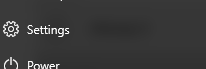
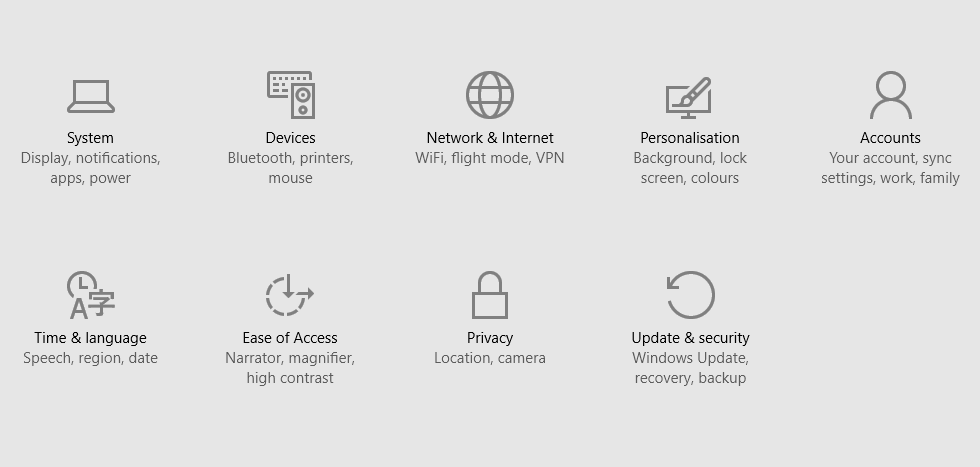
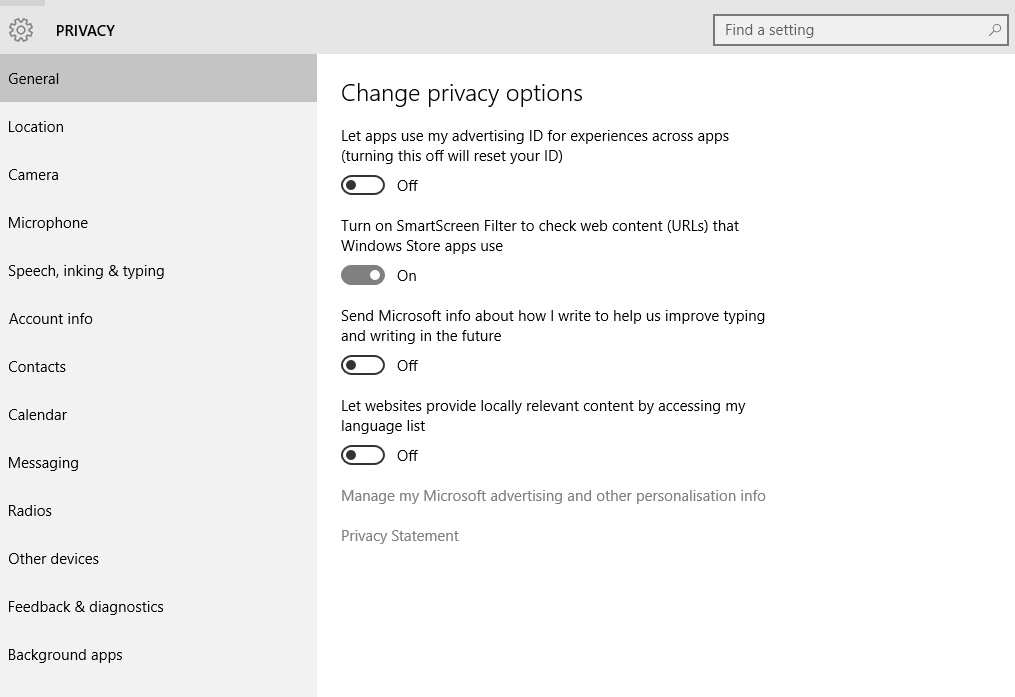
This brings up some fun stuff, including
General
Choose whether your unique advertising ID is sent to apps, whether stuff you write or type is sent to Microsoft and whether you send let websites check your language list.
Location, Microphone etc
Pretty obvious stuff!
Speech, Inking & Typing
A somewhat misleading title, since this also includes contacts, calendar events, speech & handwriting patterns and WHAT YOU TYPE.
Edge
Edge is pretty cool and actually seems to work, but is also a little sneaky. By default, it sends your browsing data to Microsoft for Cortana to play with. You can turn this off by heading over to Settings > View Advanced Settings, scrolling down to the Privacy & Services section and flicking off (shown as ON below) the slider for ‘Get Cortana to assist me in Microsoft Edge’:
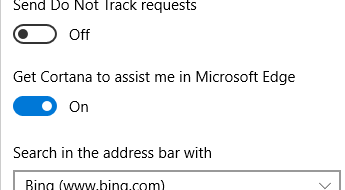
Microsoft Account
Although fairly obvious, it seems worth mentioning – if you don’t want to be identified, don’t sign into your device with a Microsoft account!
Needless to say there’s always more you can do to protect your privacy and digital identity but follow these steps and you’ve made a start!
Let us know in the comments what you think about Windows 10 Privacy and if there’s anything you think should be added to our list.
Cheers!
